Yes i know the subject sounds a bit – well – tricky – however, recently I came to work with a customer that had updated their topology and thus were running the bootstrapper which failed, so something had to be done – for some strange reason the OS patchlevel somehow must have been modified since initial deployment, because the reason for the failure was down to missing prerequisites.
This was the error message
Allright, no problem, lets go and request this hotfix, that is actually a prerequisite for SFB2015 as described here: https://technet.microsoft.com/en-us/library/dn951388.aspx
So now the fun started, running the downloading MSU file returned this lovely messagebox:
And when checking the Event viewer on the FrontEnd server, we found this:
Oh…2149842967 – I see…. or rather not – when recieving strange numbers always run them against a Hex converter for instance: http://www.binaryhexconverter.com/decimal-to-hex-converter
And then google the result:
This leaded to the site “Windows update agent result codes” Finally something usefull
Oh – i guess not, thanks for nothing. 🙂
So – what now, well after reading prerequisites for the Hotfix itself, we found this:
“To apply this hotfix, you must first install update 2919355 on Windows 8.1 or Windows Server 2012 R2. For more information, click the following article number to view the article in the Microsoft Knowledge Base: 2919355 Windows RT 8.1, Windows 8.1, and Windows Server 2012 R2 Update April, 2014 – https://support.microsoft.com/kb/2919355”
This KB Also had prerequisites-
“To apply this update, you must have the following update installed on Windows RT 8.1, Windows 8.1, or Windows Server 2012 R2: 2919442 A servicing stack update is available for Windows RT 8.1, Windows 8.1, and Windows Server 2012 R2: March 2014″
Here we decided to make a shortcut, and utilize DISM’s online servicing function.
DISM is built in to the operating system as documented here: https://technet.microsoft.com/en-gb/library/hh825236.aspx
Initially make sure that KB2919355 and KB2919442 are installed
In powershell, run: Get-Hotfix KB2919442,KB2919355,KB2982006
Then we have to expand the MSU file (the Hotfix downloaded above), because DISM does not support MSU files using online mode.
Create a folder (could be under c:TEMP) called KB2982006
Now open CMD as administrator cd in c:temp
and type Expand -F:* C:tempWindows8.1-KB2982006-x64.msu C:tempKB2982006
Now we can manually add the cab file to the OS using this command:
dism /Online /Add-Package /PackagePath:C:tempKB2982006Windows8.1-KB2982006-x64.cab
Now verify that KB2982006 is in the list
In powershell, run: Get-Hotfix KB2919442,KB2919355,KB2982006
Now rerun Bootstrapper and Oh Joy – it finishes with success.
As always – Happy SKYPE’ing

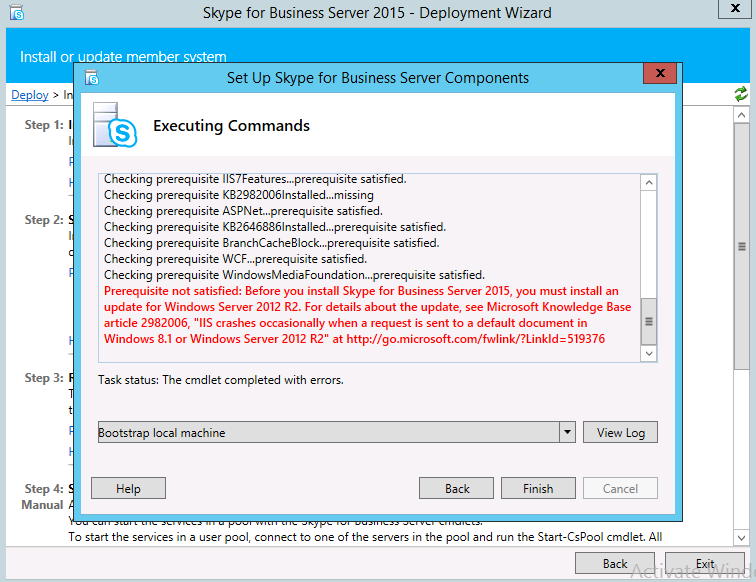










Comments
a great description! I fix it after 2 hours 🙂
Thank you
Author
https://twitter.com/spinnetho