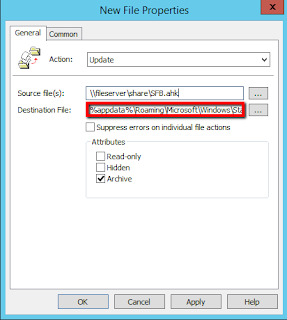And since nobody made it possible to customize this i wrote up this little guide on how to customize this across all your users.
So instead of:
You get:
Sadly there is no simple RegKey or similar for this, so best option imo is to use 3.party autohotkey open source project.
First thing to do is to install/ deploy autohotkey.
Download from here:
https://autohotkey.com/
To deploy via network make a startup script in a GPO
(Note version number in command)
AutoHotkey112401_Install.exe /S
This will install AutoHotkey in default location.
(Please refer to the autohotkey forum for more options and switches.)
Next step is to create a script file to make things work – Autohotkey is script controlled, and the sky is the limit, when it comes to creating hotkeys and hotstrings
- 1. Right-Click on your desktop.
- 2. Find “New” in the menu.
- 3. Click “AutoHotkey Script” inside the “New” menu.
- 4. Give the script a new name. Note: It must end with a .ahk extension. Ex. SFB.ahk
- 5. Find the newly created file on your desktop and Right-Click it.
- 6. Click “Edit Script”.
- 7. A window should have popped up, probably Notepad. If so, SUCCESS!
UPDATED –
Thanks to my friend Daniel, for supplying an extra great little addition to the script.
With this added, you can select/ mark a phonenumber anywhere in Windows and simply press “WINDOWS”+V and SKYPE4B will open and dial the selected number – excellent feature.
; DAL’s nifty addiditons 🙂
Put the script file on a file-server, and create a “files” item in GPMC.
Path to startup folder would be %AppDataDir%RoamingMicrosoftWindowsStart MenuProgramsStartup